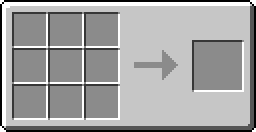Difference between revisions of "Computer"
From ComputerCraft Wiki
(Redirected page to Computer) |
Magiczocker (Talk | contribs) m (→Recipe) |
||
| (47 intermediate revisions by 23 users not shown) | |||
| Line 1: | Line 1: | ||
| − | # | + | {{Block |
| + | |name=Computer | ||
| + | |image=Iso_Computer.png | ||
| + | |id=ComputerCraft:CC-Computer | ||
| + | |damage-value=0 | ||
| + | |is-peripheral=Yes | ||
| + | |peripheral-api=Computer (API) | ||
| + | }} | ||
| + | The Computer (pictured) is the main block of ComputerCraft. From the Computer, you will be able to make programs, [[redstone_(API)|turn on and off Redstone]], [[rednet_(API)|use Rednet]], [[:Category:Games|play games]], and much more. The Computer runs an OS called [[CraftOS]]. Computers, [[Advanced Computer]]s and [[Command Computer]]s have a [[resolution]] of 51 pixels/characters horizontally by 19 pixels/characters vertically. | ||
| + | |||
| + | [[Category:Blocks]] | ||
| + | [[Category:Consoles]] | ||
| + | == Crafting == | ||
| + | {{Crafting | ||
| + | |A1=stone |B1=stone |C1=stone | ||
| + | |A2=stone |B2=Redstone |C2=stone | ||
| + | |A3=stone |B3=glass pane |C3=stone | ||
| + | |Output=Computer | ||
| + | }} | ||
| + | |||
| + | == Usage == | ||
| + | [[File:Computer_w_DiskDrive_w_Monitor.png|frame|428x241px|right|A 2x2 [[Monitor]], connected to a [[Computer]], with a [[Disk Drive]] connected.]] | ||
| + | Place the Computer wherever you please, and just right click it to use. | ||
| + | |||
| + | == Keyboard Shortcuts == | ||
| + | {| border="1" cellpadding="2" cellspacing="0" | ||
| + | !style="background:#EEE" width="200px"|Shortcut | ||
| + | !style="background:#EEE" width="*"|Usage | ||
| + | |- | ||
| + | |{{Keypress|key=CTRL}} + {{Keypress|key=T}} | ||
| + | |[[terminate_(event)|Terminates]] the current program. | ||
| + | |- | ||
| + | |{{Keypress|key=CTRL}} + {{Keypress|key=R}} | ||
| + | |Reboots the console. | ||
| + | |- | ||
| + | |{{Keypress|key=CTRL}} + {{Keypress|key=S}} | ||
| + | |Forcefully shuts down the computer. | ||
| + | |} | ||
| + | '''Note:''' You have to hold the keyboard shortcuts down for at least 1 second! | ||
| + | |||
| + | == Peripheral Functions == | ||
| + | [[Computer]] and [[Turtle]] specific peripheral functions can be found [[Computer_(API)|here]] | ||
| + | |||
| + | == History == | ||
| + | {{History|head}} | ||
| + | {{History|1.0|Added Computers.}} | ||
| + | {{History|1.1|Terminal size can be changed in config.}} | ||
| + | {{History|1.2|Added <code>ctrl + r</code> shortcut for reboot.|Added <code>ctrl + t</code> shortcut for terminate.}} | ||
| + | {{History|1.21|Added <code>ctrl + s</code> shortcut for shutdown.}} | ||
| + | {{History|1.3|No longer get destroyed by water.|Can be labelled, destroyed and moved around, keeping their state.|Can connect to adjacent devices and turn them on or off.}} | ||
| + | {{History|1.4|Labelled Computers can now be crafted into Turtles or other Turtle types without losing their ID, label and data.|The default size of the Computer screen has been increased.|They no longer crash when used with RedPower frames.}} | ||
| + | {{History|1.41|Fixed labelled Computers not keeping their data when destroyed.}} | ||
| + | {{History|1.45|Added ability to change the background and text colour (black and white only).}} | ||
| + | {{History|1.48|They can now control Command Blocks, if enabled in the config.}} | ||
| + | {{History|1.51|They no longer drop in creative mode, until it is labeled.}} | ||
| + | {{History|1.6|Can be labelled using Name Tags and Anvils.}} | ||
| + | {{History|1.74|Added support for grey and lightGrey.}} | ||
| + | {{History|1.77 / 1.78|Can be mounted in [[Disk Drive]]s.}} | ||
| + | {{History|foot}} | ||
| + | |||
| + | {{BlocksItemsList}} | ||
Latest revision as of 06:11, 4 August 2020
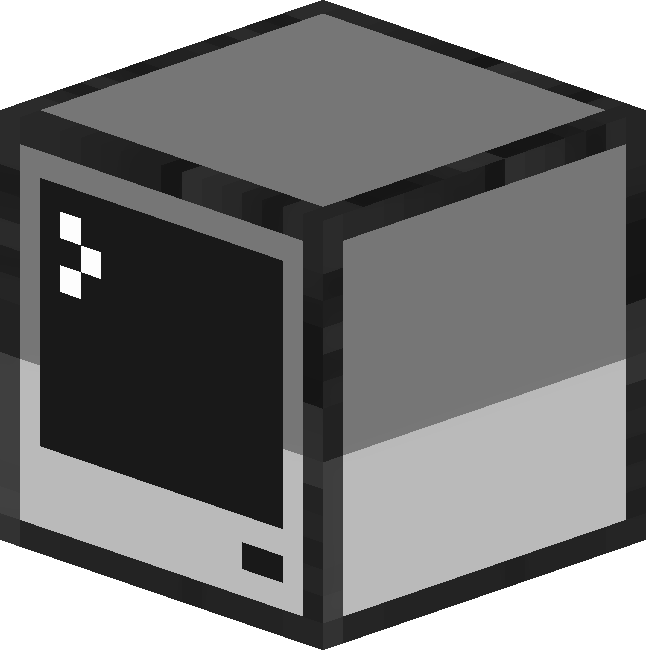 |
|
| Item ID | ComputerCraft:CC-Computer |
| Damage Value | 0 |
| Peripheral? | Yes- Computer (API) |
The Computer (pictured) is the main block of ComputerCraft. From the Computer, you will be able to make programs, turn on and off Redstone, use Rednet, play games, and much more. The Computer runs an OS called CraftOS. Computers, Advanced Computers and Command Computers have a resolution of 51 pixels/characters horizontally by 19 pixels/characters vertically.
Crafting
Usage

A 2x2 Monitor, connected to a Computer, with a Disk Drive connected.
Place the Computer wherever you please, and just right click it to use.
Keyboard Shortcuts
| Shortcut | Usage |
|---|---|
|
CTRL + T |
Terminates the current program. |
|
CTRL + R |
Reboots the console. |
|
CTRL + S |
Forcefully shuts down the computer. |
Note: You have to hold the keyboard shortcuts down for at least 1 second!
Peripheral Functions
Computer and Turtle specific peripheral functions can be found here
History
| 1.0 | Added Computers. |
|---|---|
| 1.1 | Terminal size can be changed in config. |
| 1.2 | Added ctrl + r shortcut for reboot. |
Added ctrl + t shortcut for terminate. | |
| 1.21 | Added ctrl + s shortcut for shutdown. |
| 1.3 | No longer get destroyed by water. |
| Can be labelled, destroyed and moved around, keeping their state. | |
| Can connect to adjacent devices and turn them on or off. | |
| 1.4 | Labelled Computers can now be crafted into Turtles or other Turtle types without losing their ID, label and data. |
| The default size of the Computer screen has been increased. | |
| They no longer crash when used with RedPower frames. | |
| 1.41 | Fixed labelled Computers not keeping their data when destroyed. |
| 1.45 | Added ability to change the background and text colour (black and white only). |
| 1.48 | They can now control Command Blocks, if enabled in the config. |
| 1.51 | They no longer drop in creative mode, until it is labeled. |
| 1.6 | Can be labelled using Name Tags and Anvils. |
| 1.74 | Added support for grey and lightGrey. |
| 1.77 / 1.78 | Can be mounted in Disk Drives. |
| | |||
| | |||
| |
|
|
|
| |
|
|
|
| |
|
|
|
| | |||
| |
|
|
|
| |
|
||