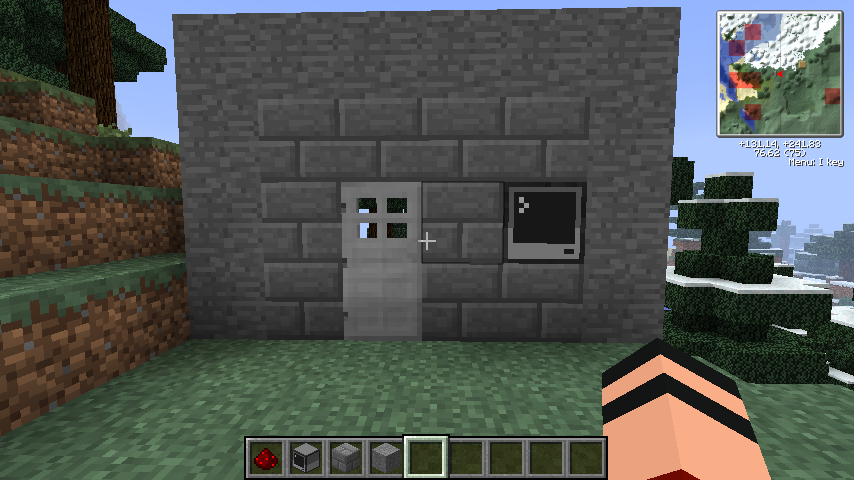Difference between revisions of "Making a Password Protected Door"
(→No Termination) |
m (Fix formatting of inline code blocks) |
||
| (77 intermediate revisions by 34 users not shown) | |||
| Line 4: | Line 4: | ||
__TOC__ | __TOC__ | ||
| − | = | + | = How to make it = |
A password protected door is actually pretty easy, if you break it into steps. | A password protected door is actually pretty easy, if you break it into steps. | ||
| Line 10: | Line 10: | ||
First, you need to craft a computer, and connect the back to an iron door with redstone. Like this: | First, you need to craft a computer, and connect the back to an iron door with redstone. Like this: | ||
| − | |||
| − | |||
| − | + | The front: [[File:Tutorial1.png|border|200px]] | |
| − | + | ||
| − | + | The back: [[File:cTutorial2.png|border|200px]] | |
| − | [[File: | + | |
| − | + | <br/> | |
| − | + | ||
| − | + | ||
| − | + | ||
| − | + | ||
| + | Alternatively, you can put the computer adjacent to the iron door without using redstone. Once you're done with the basics, open the computer and edit the "startup" file (type in <code>edit startup</code>). | ||
| + | This will make it so the program will be executed when the computer boots. | ||
| − | + | Once you access the startup file, enter in these five lines. | |
| − | + | ||
| − | |||
| + | [[Loops#The_While_loop|while]] true do | ||
| + | [[term_(API)|term]].[[term.clear|clear]]() | ||
| + | [[term_(API)|term]].[[term.setCursorPos|setCursorPos]](1, 1) | ||
| + | [[print]]("Please Enter Password:") | ||
| + | local input = [[read]]("*") | ||
| − | |||
| − | |||
| − | |||
| − | + | The first line opens a loop that will continue running forever, or until we explicitly exit it with the 'break' keyword. The second and third lines clear the screen of whatever may have been on it, and then set the cursor position to the top-left corner of the screen. This ensures that each time the program loops, the text appears in the same place. The fifth line assigns whatever the user types to the variable 'input'. So for example, if I typed "qwerty", it would be assigning "qwerty" to the <code>input</code> variable. In the read call on the third line (<code>read("*")</code>), the asterisk character will be used to replace each letter typed by the user, so that the password stays hidden. | |
| − | + | Here are the next few lines added on: | |
| − | + | [[Loops#The_While_loop|while]] true do | |
| + | [[term_(API)|term]].[[term.clear|clear]]() | ||
| + | [[term_(API)|term]].[[term.setCursorPos|setCursorPos]](1, 1) | ||
| + | [[print]]("Please Enter Password:") | ||
| + | input = [[read]]("*") | ||
| + | if input == "password" then | ||
| + | [[redstone_(API)|redstone]].[[redstone.setOutput|setOutput]]("back", true) | ||
| + | [[os.sleep|sleep]](2) | ||
| + | [[redstone_(API)|redstone]].[[redstone.setOutput|setOutput]]("back", false) | ||
| + | end | ||
| + | end | ||
| − | + | ''where "password" is the password needed to open the door. You can modify it.'' | |
| − | + | The first line we add, <code>if input == "password" then</code> checks whether or not the <code>input</code> variable contains the string "password". The three lines immediately following are only executed if the password is correct. So if it's correct, <code>redstone.setOutput("back", true)</code> sets the redstone output on the back side to true (on), which opens the door. The program then wait two seconds (<code>sleep(2)</code>), and turns the redstone output back off again. The program then reaches the end of the loop and repeats. | |
| − | + | ||
| − | + | Please note that this is the basic format for a computer protection program as well. We would put this program in the startup file and instead of outputting redstone signals if the password was correct, we would use the break keyword instead to exit the loop and allow access to the rest of the computer. | |
| − | + | ||
| − | + | Note also that if the program fails somehow, pressing and holding Ctrl + T will terminate it and allow you to edit it, see the [http://computercraft.info/wiki/index.php?title=Making_a_Password_Protected_Door#Stop_people_from_terminating_your_lock No termination section] to stop people from exiting your lock. | |
| + | = Easier to understand code = | ||
| − | + | Type <code>edit startup</code> and type in this code: | |
| + | (Use Ctrl + T to terminate the program, all code is explained in the comments, the --'s. It's good to read the comments, so you actually know what the code does, you do not need to have the comments in your code, of course). | ||
| − | + | local side = "left" -- Change left to whatever side your door / redstone is on, E.G: left, right, front, back, bottom, top. Be sure to leave the "s around it, though | |
| − | + | local password = "bacon" -- Change bacon to what you want your password to be. Be sure to leave the "s around it, though | |
| − | + | local opentime = 5 -- Change 5 to how long (in seconds) you want the redstone current to be on. Don't put "s around it, though | |
| − | + | [[Loops#The_While_loop|while]] true do | |
| − | + | [[term_(API)|term]].[[term.clear|clear]]() -- Clears the screen | |
| − | + | [[term_(API)|term]].[[term.setCursorPos|setCursorPos]](1,1) -- Fixes the cursor position | |
| − | + | [[write]]("Password: ") -- Prints 'Password: ' to the screen | |
| − | + | local input = [[read]]("*") -- Makes the variable 'input' have the contents of what the user types in, the "*" part censors out the password | |
| − | + | if input == password then -- Checks if the user inputted the correct password | |
| − | + | [[term_(API)|term]].[[term.clear|clear]]() -- Already explained up top | |
| − | + | [[term_(API)|term]].[[term.setCursorPos|setCursorPos]](1,1) | |
| − | + | [[print]]("Password correct!") -- Prints 'Password correct!' to the screen | |
| − | + | [[redstone_(API)|rs]].[[redstone.setOutput|setOutput]](side,true) -- Output a redstone current to the side you specified | |
| − | + | [[os.sleep|sleep]](opentime) -- Wait the amount of seconds you specifed, then.. | |
| − | + | [[redstone_(API)|rs]].[[redstone.setOutput|setOutput]](side,false) -- Stop outputting a redstone current | |
| − | + | else -- Checks if the user didn't input the correct password | |
| − | + | [[print]]("Password incorrect!") -- Prints 'Password incorrect!' to the screen | |
| − | + | [[os.sleep|sleep]](2) -- Waits 2 seconds | |
| + | end | ||
end | end | ||
| − | + | ||
| − | + | = Stop people from terminating your lock = | |
| − | + | ||
| − | + | ||
| − | + | ||
| − | = | + | |
If you don't want people holding CTRL+T and quitting your lock, use this code at the top of your program: | If you don't want people holding CTRL+T and quitting your lock, use this code at the top of your program: | ||
| − | |||
| − | |||
| − | |||
| − | |||
| − | |||
| + | os.pullEvent = os.pullEventRaw | ||
| + | |||
| + | If you don't add this code to the top of your program, someone could terminate the lock and enter in a command and they can unlock your door without knowing the password. Adding the code is useful in Multiplayer. | ||
| + | |||
| + | To re-enable the ability to terminate the program, you must first make a copy of <code>os.pullEvent</code>, then you can restore it later. | ||
| + | |||
| + | local pullEvent = os.pullEvent | ||
| + | os.pullEvent = os.pullEventRaw | ||
| + | |||
| + | -- If the desired conditions are met, you can run this line to allow the program to be terminated. | ||
| + | os.pullEvent = pullEvent | ||
[[Category:Tutorials]] | [[Category:Tutorials]] | ||
Latest revision as of 22:05, 12 September 2017
This tutorial covers on how to make a computer output redstone current when the right password is typed in. The current is then used to trigger an iron door.
How to make it
A password protected door is actually pretty easy, if you break it into steps.
First, you need to craft a computer, and connect the back to an iron door with redstone. Like this:
Alternatively, you can put the computer adjacent to the iron door without using redstone. Once you're done with the basics, open the computer and edit the "startup" file (type in edit startup).
This will make it so the program will be executed when the computer boots.
Once you access the startup file, enter in these five lines.
while true do term.clear() term.setCursorPos(1, 1) print("Please Enter Password:") local input = read("*")
The first line opens a loop that will continue running forever, or until we explicitly exit it with the 'break' keyword. The second and third lines clear the screen of whatever may have been on it, and then set the cursor position to the top-left corner of the screen. This ensures that each time the program loops, the text appears in the same place. The fifth line assigns whatever the user types to the variable 'input'. So for example, if I typed "qwerty", it would be assigning "qwerty" to the input variable. In the read call on the third line (read("*")), the asterisk character will be used to replace each letter typed by the user, so that the password stays hidden.
Here are the next few lines added on:
while true do term.clear() term.setCursorPos(1, 1) print("Please Enter Password:") input = read("*") if input == "password" then redstone.setOutput("back", true) sleep(2) redstone.setOutput("back", false) end end
where "password" is the password needed to open the door. You can modify it.
The first line we add, if input == "password" then checks whether or not the input variable contains the string "password". The three lines immediately following are only executed if the password is correct. So if it's correct, redstone.setOutput("back", true) sets the redstone output on the back side to true (on), which opens the door. The program then wait two seconds (sleep(2)), and turns the redstone output back off again. The program then reaches the end of the loop and repeats.
Please note that this is the basic format for a computer protection program as well. We would put this program in the startup file and instead of outputting redstone signals if the password was correct, we would use the break keyword instead to exit the loop and allow access to the rest of the computer.
Note also that if the program fails somehow, pressing and holding Ctrl + T will terminate it and allow you to edit it, see the No termination section to stop people from exiting your lock.
Easier to understand code
Type edit startup and type in this code:
(Use Ctrl + T to terminate the program, all code is explained in the comments, the --'s. It's good to read the comments, so you actually know what the code does, you do not need to have the comments in your code, of course).
local side = "left" -- Change left to whatever side your door / redstone is on, E.G: left, right, front, back, bottom, top. Be sure to leave the "s around it, though local password = "bacon" -- Change bacon to what you want your password to be. Be sure to leave the "s around it, though local opentime = 5 -- Change 5 to how long (in seconds) you want the redstone current to be on. Don't put "s around it, though while true do term.clear() -- Clears the screen term.setCursorPos(1,1) -- Fixes the cursor position write("Password: ") -- Prints 'Password: ' to the screen local input = read("*") -- Makes the variable 'input' have the contents of what the user types in, the "*" part censors out the password if input == password then -- Checks if the user inputted the correct password term.clear() -- Already explained up top term.setCursorPos(1,1) print("Password correct!") -- Prints 'Password correct!' to the screen rs.setOutput(side,true) -- Output a redstone current to the side you specified sleep(opentime) -- Wait the amount of seconds you specifed, then.. rs.setOutput(side,false) -- Stop outputting a redstone current else -- Checks if the user didn't input the correct password print("Password incorrect!") -- Prints 'Password incorrect!' to the screen sleep(2) -- Waits 2 seconds end end
Stop people from terminating your lock
If you don't want people holding CTRL+T and quitting your lock, use this code at the top of your program:
os.pullEvent = os.pullEventRaw
If you don't add this code to the top of your program, someone could terminate the lock and enter in a command and they can unlock your door without knowing the password. Adding the code is useful in Multiplayer.
To re-enable the ability to terminate the program, you must first make a copy of os.pullEvent, then you can restore it later.
local pullEvent = os.pullEvent os.pullEvent = os.pullEventRaw
-- If the desired conditions are met, you can run this line to allow the program to be terminated. os.pullEvent = pullEvent