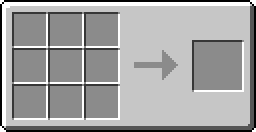Difference between revisions of "Turtle Tutorial"
(→Turtle) |
Magiczocker (Talk | contribs) m (→The Program) |
||
| (27 intermediate revisions by 13 users not shown) | |||
| Line 1: | Line 1: | ||
[[Category:Tutorials]] | [[Category:Tutorials]] | ||
This tutorial will teach you the functions of the Turtle API, and also will teach you how to make your first turtle program. | This tutorial will teach you the functions of the Turtle API, and also will teach you how to make your first turtle program. | ||
| − | |||
| − | + | == Turtle == | |
| − | + | The Turtle API is used to work with your Turtles. | |
| + | [[Turtle (API)|Here is a list of the complete Turtle API]] | ||
| − | + | For our program, we will use turtle.refuel(),turtle.detectDown(), turtle.digDown(), turtle.down(), turtle.forward(), and turtle.placeDown(). It is recommended that you learn what these method do before messing with Turtles. | |
| − | + | ||
| − | == | + | == The Program == |
| − | + | So, for you to make the Turtle program, first craft a Turtle. | |
| − | == | + | {{Crafting |
| − | == | + | |A1=iron ingot |B1=iron ingot |C1=iron ingot |
| + | |A2=iron ingot |B2=Computer |C2=iron ingot | ||
| + | |A3=iron ingot |B3=chest |C3=iron ingot | ||
| + | |Output=turtle | ||
| + | }} | ||
| − | + | Then make a Mining Turtle. | |
| − | + | ||
| − | == | + | {{Crafting |
| − | == | + | |A2=turtle |B2=diamond pickaxe |
| + | |Output=mining turtle | ||
| + | |Output-link=Turtle | ||
| + | }} | ||
| − | |||
| − | |||
| − | + | Then, place it anywhere you want. Right click it and type 'edit MyFirstTurtleProgram'. You don't have to call it 'MyFirstTurtleProgram'; It can be whatever you want. | |
| − | + | So, inside the file, type | |
| + | turtle.refuel() | ||
| + | print("Refueled turtle!") | ||
| + | while turtle.detectDown() do | ||
| + | print("Digging down!") | ||
| + | turtle.digDown() | ||
| + | print("Going down!") | ||
| + | turtle.down() | ||
| + | print("Digging forward!") | ||
| + | turtle.dig() | ||
| + | print("Going forward!") | ||
| + | turtle.forward() | ||
| + | end | ||
| − | + | To save the program, press CTRL and select SAVE with the Arrow Keys. After that, type MyFirstTurtleProgram (or whatever you called your program). | |
| − | + | ||
| − | + | If you want a spiral drill formation that allows you to be able to retrieve the turtle after its done mining, do the same as above but when editing the program type: | |
| − | + | turtle.refuel() | |
| − | + | while turtle.detectDown() do | |
| − | + | turtle.dig() | |
| − | + | turtle.digDown() | |
| − | + | turtle.down() | |
| − | + | turtle.dig() | |
| − | + | turtle.forward() | |
| − | + | turtle.turnLeft() | |
| − | + | end | |
| − | + | ||
| − | + | ||
== Explanation == | == Explanation == | ||
| + | |||
| + | The line turtle.refuel() refuels the Turtle so that it can move. | ||
The line while turtle.detectDown() do makes the program run until there is no block underneath the Turtle. | The line while turtle.detectDown() do makes the program run until there is no block underneath the Turtle. | ||
Latest revision as of 06:19, 4 August 2020
This tutorial will teach you the functions of the Turtle API, and also will teach you how to make your first turtle program.
Turtle
The Turtle API is used to work with your Turtles. Here is a list of the complete Turtle API
For our program, we will use turtle.refuel(),turtle.detectDown(), turtle.digDown(), turtle.down(), turtle.forward(), and turtle.placeDown(). It is recommended that you learn what these method do before messing with Turtles.
The Program
So, for you to make the Turtle program, first craft a Turtle.
Then make a Mining Turtle.
Then, place it anywhere you want. Right click it and type 'edit MyFirstTurtleProgram'. You don't have to call it 'MyFirstTurtleProgram'; It can be whatever you want.
So, inside the file, type
turtle.refuel()
print("Refueled turtle!")
while turtle.detectDown() do
print("Digging down!")
turtle.digDown()
print("Going down!")
turtle.down()
print("Digging forward!")
turtle.dig()
print("Going forward!")
turtle.forward()
end
To save the program, press CTRL and select SAVE with the Arrow Keys. After that, type MyFirstTurtleProgram (or whatever you called your program).
If you want a spiral drill formation that allows you to be able to retrieve the turtle after its done mining, do the same as above but when editing the program type:
turtle.refuel()
while turtle.detectDown() do
turtle.dig()
turtle.digDown()
turtle.down()
turtle.dig()
turtle.forward()
turtle.turnLeft()
end
Explanation
The line turtle.refuel() refuels the Turtle so that it can move.
The line while turtle.detectDown() do makes the program run until there is no block underneath the Turtle.
The turtle.digDown() will make the Turtle dig down.
The part where it says turtle.forward() will make the Turtle go forward.
The line that says turtle.dig() will make the Turtle dig forward.
NOTE: this should be running on a mining turtle, or it wont work!