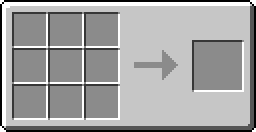Difference between revisions of "Advanced Monitor"
(Merged the Peripheral table for Monitors into here.) |
Magiczocker (Talk | contribs) m (→Recipe) |
||
| (16 intermediate revisions by 9 users not shown) | |||
| Line 1: | Line 1: | ||
| − | The Advanced Monitor is a | + | {{Block |
| + | |name=Advanced Monitor | ||
| + | |image=Iso_Advanced_Monitor.png | ||
| + | |id=ComputerCraft:CC-Peripheral | ||
| + | |damage-value=4 | ||
| + | |is-peripheral=Yes | ||
| + | |peripheral-api=Term (API) | ||
| + | }} | ||
| + | The Advanced Monitor is a [[Monitor]] that has mouse (as 'punches') support, and can use the [[Color_(API)|Color API]] for screen colors. They resemble the traditional computer console, but are golden coloured to match their crafting [[recipes|recipe]]. By default, an advanced monitor has a [[resolution]] of 7 pixels horizontally by 5 pixels horizontally, but this can be increased by using the monitor API and combining monitors (see explanation on the [[resolution]] page). | ||
| − | + | == Crafting == | |
| + | {{Crafting | ||
| + | |A1=Gold Ingot |B1=Gold Ingot |C1=Gold Ingot | ||
| + | |A2=Gold Ingot |B2=glass pane |C2=Gold Ingot | ||
| + | |A3=Gold Ingot |B3=Gold Ingot |C3=Gold Ingot | ||
| + | |Output=Advanced Monitor |OA=4 | ||
| + | }} | ||
| − | |||
| − | |||
| − | |||
| − | |||
| − | |||
| − | |||
| − | |||
| − | |||
| − | |||
==Using an Advanced Monitor== | ==Using an Advanced Monitor== | ||
| − | |||
| − | |||
The Advanced Monitor behaves exactly the same as the standard [[Monitor]] - except the Advanced Monitor is able to render text with a foreground and background [[Colors (API)#color|color]]. | The Advanced Monitor behaves exactly the same as the standard [[Monitor]] - except the Advanced Monitor is able to render text with a foreground and background [[Colors (API)#color|color]]. | ||
The Advanced Monitor introduces two new methods: ''[[term.setTextColor|monitor.setTextColor]]([[colors (API)#colors|color]])'' and ''[[term.setBackgroundColor|monitor.setBackgroundColor]]([[colors (API)#colors|color]])''. These functions allow you to draw text with a specific foreground and background color. Please note that both spellings of the word color are accepted. | The Advanced Monitor introduces two new methods: ''[[term.setTextColor|monitor.setTextColor]]([[colors (API)#colors|color]])'' and ''[[term.setBackgroundColor|monitor.setBackgroundColor]]([[colors (API)#colors|color]])''. These functions allow you to draw text with a specific foreground and background color. Please note that both spellings of the word color are accepted. | ||
| − | To use an Advanced Monitor, you need to either call a method, or wrap the monitor using the Peripheral API. | + | To use an Advanced Monitor, you need to either call a method directly using [[peripheral.call]](), or, wrap the monitor using the [[Peripheral_(API)|Peripheral API]]. Wrapped monitors provide all functions listed in the [[Term_(API)|Term API]], with the exception of [[Monitor.setTextScale|monitor.setTextScale(size)]], which is native to monitors only. |
| − | + | For this example, we have an Advanced Monitor connected to the top of our [[Computer]]: | |
| − | + | ||
| − | -- | + | ''-- Immediately invoke a method without wrapping'' |
| − | + | [[peripheral.call]]( "top", "write", "Hello World!" ) | |
| − | + | ||
| − | + | ''-- You can also "wrap" the peripheral side to a variable:'' | |
| − | '' | + | local monitor = [[peripheral.wrap]]( "top" ) |
| − | + | [[term.write|monitor.write]]( "Hello World!" ) | |
| − | + | == History == | |
| + | {{History|head}} | ||
| + | {{History|1.45|Added Advanced Monitors.}} | ||
| + | {{History|1.48|Changed crafting recipe.|Can now be used as touchscreens.}} | ||
| + | {{History|1.51|Event <code>monitor_resize</code> is send when rezising the monitor.}} | ||
| + | {{History|1.53|Can now be placed on floors and ceilings.}} | ||
| + | {{History|1.55|Tweaked screen colours.}} | ||
| + | {{History|1.75|Fixed rendering.}} | ||
| + | {{History|foot}} | ||
| − | { | + | {{BlocksItemsList}} |
| − | + | ||
| − | + | ||
| − | + | ||
| − | + | ||
| − | + | ||
| − | + | ||
| − | + | ||
| − | + | ||
| − | + | ||
| − | + | ||
| − | + | ||
| − | + | ||
| − | + | ||
| − | + | ||
| − | + | ||
| − | + | ||
| − | + | ||
| − | + | ||
| − | + | ||
| − | + | ||
| − | + | ||
| − | + | ||
| − | + | ||
| − | + | ||
| − | + | ||
| − | + | ||
| − | + | ||
| − | + | ||
| − | + | ||
| − | + | ||
| − | + | ||
| − | + | ||
| − | + | ||
| − | + | ||
| − | + | ||
| − | + | ||
| − | [[Category:Blocks | + | [[Category:Blocks]] |
Latest revision as of 06:00, 4 August 2020
 |
|
| Item ID | ComputerCraft:CC-Peripheral |
| Damage Value | 4 |
| Peripheral? | Yes- Term (API) |
The Advanced Monitor is a Monitor that has mouse (as 'punches') support, and can use the Color API for screen colors. They resemble the traditional computer console, but are golden coloured to match their crafting recipe. By default, an advanced monitor has a resolution of 7 pixels horizontally by 5 pixels horizontally, but this can be increased by using the monitor API and combining monitors (see explanation on the resolution page).
Crafting
Using an Advanced Monitor
The Advanced Monitor behaves exactly the same as the standard Monitor - except the Advanced Monitor is able to render text with a foreground and background color.
The Advanced Monitor introduces two new methods: monitor.setTextColor(color) and monitor.setBackgroundColor(color). These functions allow you to draw text with a specific foreground and background color. Please note that both spellings of the word color are accepted.
To use an Advanced Monitor, you need to either call a method directly using peripheral.call(), or, wrap the monitor using the Peripheral API. Wrapped monitors provide all functions listed in the Term API, with the exception of monitor.setTextScale(size), which is native to monitors only.
For this example, we have an Advanced Monitor connected to the top of our Computer:
-- Immediately invoke a method without wrapping peripheral.call( "top", "write", "Hello World!" )
-- You can also "wrap" the peripheral side to a variable: local monitor = peripheral.wrap( "top" ) monitor.write( "Hello World!" )
History
| 1.45 | Added Advanced Monitors. |
|---|---|
| 1.48 | Changed crafting recipe. |
| Can now be used as touchscreens. | |
| 1.51 | Event monitor_resize is send when rezising the monitor. |
| 1.53 | Can now be placed on floors and ceilings. |
| 1.55 | Tweaked screen colours. |
| 1.75 | Fixed rendering. |
| | |||
| | |||
| |
|
|
|
| |
|
|
|
| |
|
|
|
| | |||
| |
|
|
|
| |
|
||