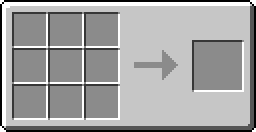Difference between revisions of "Advanced Monitor"
(Removed "go to Peripheral API for info" thingy.) |
(→Exclusive Functions) |
||
| Line 13: | Line 13: | ||
}} | }} | ||
==Exclusive Functions== | ==Exclusive Functions== | ||
| − | [[Advanced Computer|Advanced Computers]] and [[Advanced Monitor|Advanced Monitors]] both have access to color-setting functions in the [[Term (API)]] | + | [[Advanced Computer|Advanced Computers]] and [[Advanced Monitor|Advanced Monitors]] both have access to color-setting functions in the [[Term (API)]], whilst the standard [[Computer|Computers]] and [[Monitor|Monitors]] do not. |
==Using an Advanced Monitor== | ==Using an Advanced Monitor== | ||
Revision as of 15:25, 29 November 2012
The Advanced Monitor is a new, improved version of the Monitor.
In contrast with the standard Monitor, the Advanced Monitor has the ability to show colored text and programs on the screen, and the Advanced Monitor is golden (like the Advanced Computer), rather than the default stone grey color of the standard Monitor.
For a list of the available colors on both Advanced Computers and the Advanced Monitors, see Colors API.
Recipe
Exclusive Functions
Advanced Computers and Advanced Monitors both have access to color-setting functions in the Term (API), whilst the standard Computers and Monitors do not.
Using an Advanced Monitor
The Advanced Monitor behaves exactly the same as the standard Monitor - except the Advanced Monitor is able to render text with a foreground and background color.
The Advanced Monitor introduces two new methods: monitor.setTextColor(color) and monitor.setBackgroundColor(color). These functions allow you to draw text with a specific foreground and background color. Please note that both spellings of the word color are accepted.
To use an Advanced Monitor, you need to either call a method, or wrap the monitor using the Peripheral API. For this example, we have an Advanced Monitor connected to the top of our Computer:
-- Immediately invoke a method without wrapping
peripheral.call("top", "write", "Hello World!")
-- You can also "wrap" the peripheral side to a variable:
local monitor = peripheral.wrap("top")
monitor.write("Hello World!")
Peripheral Functions
monitor stands for the variable you wrapped the monitor to. Example: monitor = peripheral.wrap( "top" )
Methods in italic are available on Advanced Monitors only.
| Method name | Description |
|---|---|
| monitor.write() | Write to the Monitor's screen. |
| monitor.scroll(n) | Scrolls the monitor screen. |
| monitor.setCursorPos(x, y) | Sets the cursor position on the Monitor. |
| monitor.setCursorBlink(b) | Enables or disables cursor blinking. |
| monitor.getCursorPos() | Returns two arguments containing the x and the y position of the cursor on the Monitor. |
| monitor.getSize() | Returns two arguments containing the x and the y values stating the size of the Monitor. |
| monitor.clear() | Clears the Monitor. |
| monitor.clearLine() | Clears the line the cursor is on. |
| monitor.setTextScale(scale) | Sets the size of the text on the Monitor. Textscale can be between 0.5 and 5.0, with increments of 0.5 |
| monitor.setTextColor(color) | Sets the text-color of the Advanced Monitor. Available only to Advanced Monitors |
| monitor.setBackgroundColor(color) | Sets the background-color of the Advanced Monitor. Available only to Advanced Monitors |