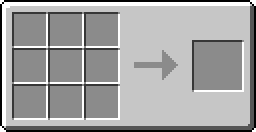Difference between revisions of "Getting Started"
| Line 8: | Line 8: | ||
<!-- Both the zip or folder work. Please do not edit this without proof. --> | <!-- Both the zip or folder work. Please do not edit this without proof. --> | ||
| − | == | + | == Crafting == |
| − | + | <br /> | |
{{Crafting grid | {{Crafting grid | ||
|A1=stone |B1=stone |C1=stone | |A1=stone |B1=stone |C1=stone | ||
| Line 21: | Line 21: | ||
Some important key combinations to remember: | Some important key combinations to remember: | ||
{| border="1" cellpadding="2" cellspacing="0" | {| border="1" cellpadding="2" cellspacing="0" | ||
| − | !style="background:#EEE" width="200px"| | + | !style="background:#EEE" width="200px"|Key Combination |
!style="background:#EEE" width="*"|Usage | !style="background:#EEE" width="*"|Usage | ||
|- | |- | ||
| Line 28: | Line 28: | ||
|- | |- | ||
|{{Keypress|key=CTRL}} + {{Keypress|key=R}} | |{{Keypress|key=CTRL}} + {{Keypress|key=R}} | ||
| − | |Reboots the | + | |Reboots the computer. |
|- | |- | ||
|{{Keypress|key=CTRL}} + {{Keypress|key=S}} | |{{Keypress|key=CTRL}} + {{Keypress|key=S}} | ||
|Forcefully shuts down the computer. | |Forcefully shuts down the computer. | ||
|} | |} | ||
| − | + | You usually will have to hold down the key combinations for at least 1 second<br /> | |
| + | |||
| + | == Attaching hardware == | ||
| + | You can a bunch of stuff to your computer. There are 6 sides to the sides of your computer, and the computer can interact with almost anything there that it can interact with. This includes [[Modem|modems]] [[Modem_(API)|(API)]], [[Disk_Drive|disk drives]] [[Fs_(API)|(API)]], [[Printer|Printers]] [[Printer_(API)|(API)]], [[Monitor|monitors]] [[Term_(API)|(API)]], and even redstone [[Rs_(API)|(API)]]! Connect these to the sides of your computer and use the appropriate API to control your hardware. | ||
| + | |||
| + | == Using the computer 's shell == | ||
| + | Your computer should come with CraftOS as long as you didn't mod the mod. | ||
| + | If you have ever used the Linux terminal or Command Prompt or DOS or something similar, shell usage should be pretty simple. | ||
| + | |||
| + | However the CraftOS Shell is even simpler and it only has one thing you can do: Type the name of a program (along with arguments) and it will run. | ||
| + | |||
| + | A few useful programs that will help you magically appear on every computer you use, because they are in the universal ''rom'' folder that every computer can access. | ||
| + | {| border="2" cellpadding="2" cellspacing="0" | ||
| + | |cd | ||
| + | |'''C'''hanges the current working '''d'''irectory of the shell, so you can do something else. | ||
| + | |- | ||
| + | |ls | ||
| + | |'''L'''i'''s'''ts the contents of the working directory, with directories in green and files in white. | ||
| + | |- | ||
| + | |rm | ||
| + | |'''R'''e'''m'''oves (deletes) a file or folder | ||
| + | |- | ||
| + | |mkdir | ||
| + | |'''M'''a'''k'''es an empty '''dir'''ectory | ||
| + | |} | ||
| − | |||
| − | |||
| − | |||
| − | == | + | == Programming your computer == |
| − | + | For programming tutorials, ''go to'': [[Tutorials]] | |
| − | + | Programming ComputerCraft computers is done with a programming language called Lua. Lua is intended to be pretty simple to use, but if you don't know how, you can check out the programming tutorials on this wiki. | |
| − | |||
| − | |||
| − | |||
| − | |||
| − | |||
| − | + | ---- | |
| − | + | Do you recall that one time ages ago when you looked up "how to play Minecraft", and you got a basic guide: punch trees, make bench, make tools, build house, make torches. But do you remember the end? | |
| − | + | ||
| − | + | ||
| − | + | ||
| − | + | ||
| − | + | ||
| − | + | ||
| − | + | ||
| − | + | ||
| − | + | ||
| − | + | ''The rest is up to you...'' | |
| − | + | ||
| − | + | ComputerCraft works the same way. The goals and uses for ComputerCraft are limitless, and now you've gotten started. There is no definite thing to do next, the rest is up to you. | |
| − | + | ||
[[Category:Tutorials]] | [[Category:Tutorials]] | ||
Revision as of 23:24, 23 August 2013
Contents
Prerequisite: Installing the mods
It is very important to read everything carefully before asking questions. Also, the latest version of this mod may not be compatible with the current Minecraft release.
- Install Minecraft Forge Recommended Build
- Download the latest version of ComputerCraft
- Copy OR extract the .zip file into *minecraft folder*\mods\. (Tip: If on Windows, on the main screen of Minecraft, go to 'Texture Packs' and click on 'Open texture pack folder'. Go up one folder, there's your Minecraft folder. If on Mac, open Finder, hit Command+Shift+G and type ~/Library/ then hit enter, open 'Application Support' then open 'minecraft')
Crafting
Right click on the computer to use it.
Some important key combinations to remember:
| Key Combination | Usage |
|---|---|
|
CTRL + T |
Closes the current program. |
|
CTRL + R |
Reboots the computer. |
|
CTRL + S |
Forcefully shuts down the computer. |
You usually will have to hold down the key combinations for at least 1 second
Attaching hardware
You can a bunch of stuff to your computer. There are 6 sides to the sides of your computer, and the computer can interact with almost anything there that it can interact with. This includes modems (API), disk drives (API), Printers (API), monitors (API), and even redstone (API)! Connect these to the sides of your computer and use the appropriate API to control your hardware.
Using the computer 's shell
Your computer should come with CraftOS as long as you didn't mod the mod. If you have ever used the Linux terminal or Command Prompt or DOS or something similar, shell usage should be pretty simple.
However the CraftOS Shell is even simpler and it only has one thing you can do: Type the name of a program (along with arguments) and it will run.
A few useful programs that will help you magically appear on every computer you use, because they are in the universal rom folder that every computer can access.
| cd | Changes the current working directory of the shell, so you can do something else. |
| ls | Lists the contents of the working directory, with directories in green and files in white. |
| rm | Removes (deletes) a file or folder |
| mkdir | Makes an empty directory |
Programming your computer
For programming tutorials, go to: Tutorials
Programming ComputerCraft computers is done with a programming language called Lua. Lua is intended to be pretty simple to use, but if you don't know how, you can check out the programming tutorials on this wiki.
Do you recall that one time ages ago when you looked up "how to play Minecraft", and you got a basic guide: punch trees, make bench, make tools, build house, make torches. But do you remember the end?
The rest is up to you...
ComputerCraft works the same way. The goals and uses for ComputerCraft are limitless, and now you've gotten started. There is no definite thing to do next, the rest is up to you.