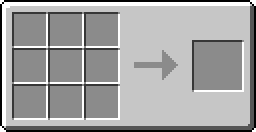Difference between revisions of "Floppy Disk"
(→Interacting with Computers: orthogonally is a word) |
(→Interacting with Computers) |
||
| Line 12: | Line 12: | ||
To insert a floppy into a disk drive so it can be used, right-click the disk drive and place the floppy into the slot at the top of the drive's inventory menu. | To insert a floppy into a disk drive so it can be used, right-click the disk drive and place the floppy into the slot at the top of the drive's inventory menu. | ||
| − | |||
| − | |||
| − | |||
| − | |||
| − | |||
== Release Changes == | == Release Changes == | ||
*'''1.3''': Used for [[Turtle]]s' programming. | *'''1.3''': Used for [[Turtle]]s' programming. | ||
*'''1.2''': Initial Release | *'''1.2''': Initial Release | ||
Revision as of 15:37, 13 October 2012
The system of disks and floppies in ComputerCraft were added in version 1.2. How they work and interact with the computers is very similar to how they would work in the real world with our real computers: There's a Disk Drive that we're able to insert removable disks (or floppies) which we're able to place data upon, which, in turn, makes data portable. This brings much potential for things such as servers running ComputerCraft and users of that server wishing to distribute their software for in-game currency.
The 1.42 update allows floppies to be colored with any kind of dye. This is done by putting a floppy and a dye in your crafting table.
Recipe
Usage
Like individual computers, each floppy disk has its own folder containing the data that is within that floppy and is easily movable from within the computers in Minecraft using the simple UNIX-like commands such as cp (copy) or mv (move). Just like anywhere else in a computer, you can create, edit, move, copy, etc., any files and do so however you wish.
To insert a floppy into a disk drive so it can be used, right-click the disk drive and place the floppy into the slot at the top of the drive's inventory menu.
Release Changes
- 1.3: Used for Turtles' programming.
- 1.2: Initial Release