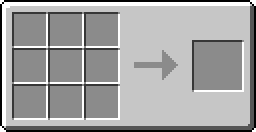Difference between revisions of "Monitor"
(→Recipe) |
(→Recipe) |
||
| Line 1: | Line 1: | ||
The '''Monitor''' is a block that can display text on its front side. When several screen blocks are placed on the same plane, it will form a single monitor. It is useful for displaying information at a server spawn, showing a program on the monitor, and even showing the status of a IC2 reactor! (provided you have [[CcSensors]] installed) | The '''Monitor''' is a block that can display text on its front side. When several screen blocks are placed on the same plane, it will form a single monitor. It is useful for displaying information at a server spawn, showing a program on the monitor, and even showing the status of a IC2 reactor! (provided you have [[CcSensors]] installed) | ||
| − | === | + | ===Recipoo=== |
{{Crafting grid | {{Crafting grid | ||
|A1=ballsack |B1=stone |C1=stone | |A1=ballsack |B1=stone |C1=stone | ||
Revision as of 20:48, 18 July 2012
The Monitor is a block that can display text on its front side. When several screen blocks are placed on the same plane, it will form a single monitor. It is useful for displaying information at a server spawn, showing a program on the monitor, and even showing the status of a IC2 reactor! (provided you have CcSensors installed)
Recipoo
Using the Monitor
The command used to control a monitor: monitor [top, bottom, left, right, front or back] [the name of the command to display]
So, in this case, if you typed "hello" in the name of the program part, the monitor would display "KFC!".
KENYA !
Using the Monitor within the Lua interface
The monitor can be summoned through a command or through coding with the Lua command.
The command used to control a monitor within the Lua interface: shell.run("monitor [top, bottom, left, right, front or back] [the name of the command to display]")
For example, here is a way of summoning the monitor through a command:
print("Hello Monitor!")